Expert Knowledge
5 UX Hacks for Your SharePoint Solutions That Will Skyrocket User Adoption
Many SharePoint developers face the challenge of creating user-friendly designs without being UX experts. The good news? You don’t need to be. With just a few simple tricks, you can transform your SharePoint solutions into intuitive, efficient tools that users love.
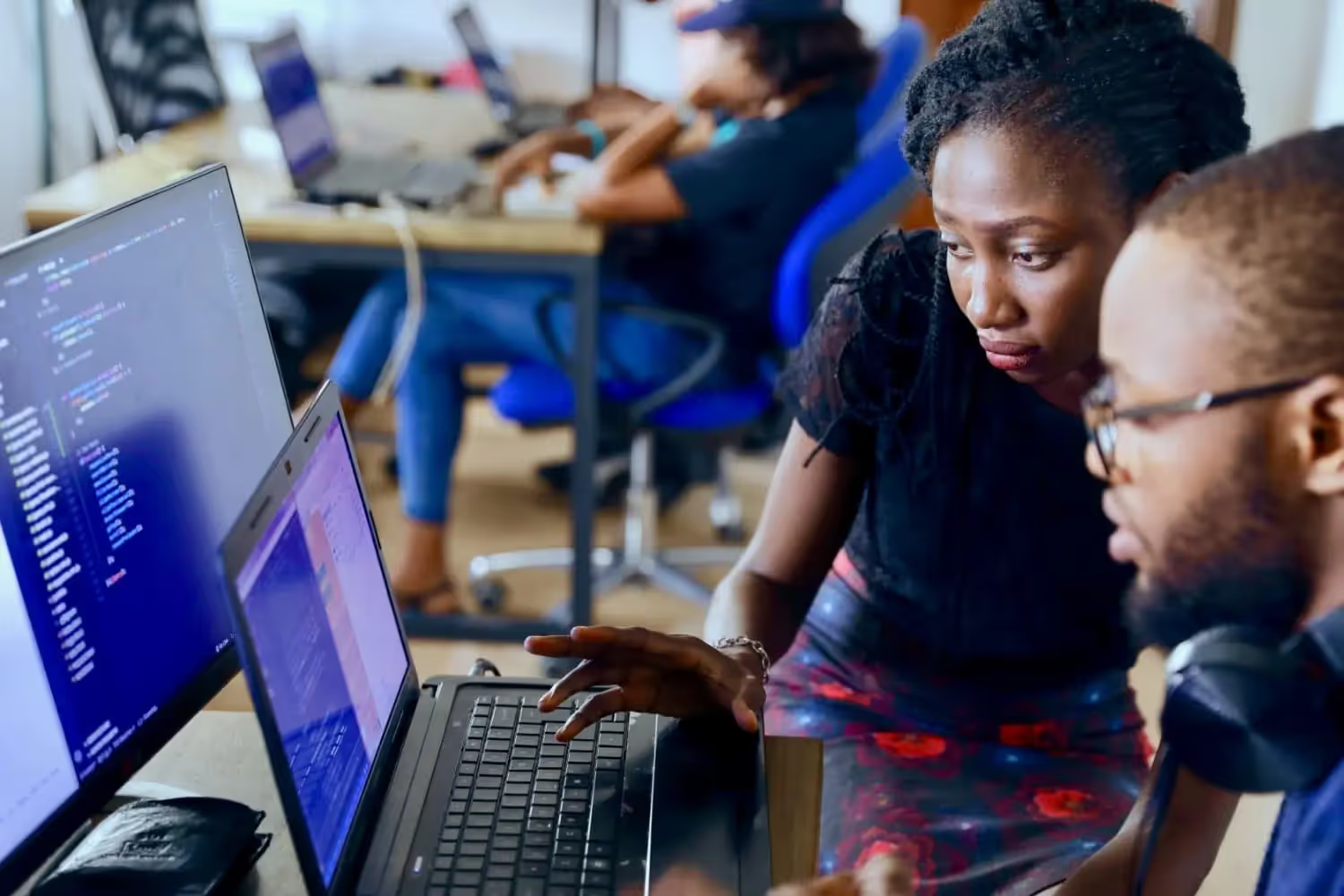
Let’s face it: SharePoint developers aren’t UX designers — and that’s okay!
SharePoint is an incredibly powerful tool, but it can quickly become a nightmare for users if the user experience (UX) isn’t thoughtfully designed. You’ve seen it before: overwhelmed users, information overload, and endless frustration because they don’t know where to click or how to move forward.
As a developer or admin, you’re focused on building functionality, not crafting seamless user flows. But here’s the kicker: without good UX, all that functionality goes to waste. If users can’t figure out how to use your solution, they simply won’t use it.
Here’s the good news:
You don’t need to be a professional UX designer to fix this. With a few easy, actionable tricks, you can make your SharePoint solutions more intuitive, enjoyable, and user-friendly. These small tweaks can have a huge impact — helping users navigate processes, find what they need, and work more efficiently.
Let’s explore five straightforward UX tips that will elevate your SharePoint game. You don’t need to be an expert. Just follow these practical steps to create solutions that people will love to use!
1. Show Only What’s Necessary
Users often face information overload — too much on one page or in one list, making it hard to know what to do next. This can frustrate users and lead to low engagement.
The Solution:
- Display only the relevant information at each step.
- Hide anything that isn’t immediately needed.
- Use smart forms where information appears gradually, depending on the user’s input.
By breaking things into smaller steps, users can focus and proceed confidently.
2. Use Visual Hierarchy
Without clear prioritization, users don’t know where to look first. Important actions might get buried, leading to confusion.
The Solution:
Create a visual hierarchy by:
- Prioritizing content: Decide what users should see first, second, and third.
- Using design cues: Highlight important elements by:
- Increasing their size.
- Adding contrast (e.g., bold colors or higher brightness).
- Testing your design: Ask random people what they notice first. If their answer matches your expectations, your hierarchy is working.
3. Visualize Steps
Users often feel lost in multi-step processes. They don’t know: What they’ve already done, where they exactly are in the process, what comes next.
The Solution:
- Visualize the process steps clearly.
- Show users where they are in the process (e.g., Step 2 of 5).
- Highlight completed steps and the current step.
That reduces cognitive load and ensures users feel confident navigating your solution.
4. Make Buttons Look Like Buttons
In SharePoint, buttons often don’t look clickable, confusing users about where to click next. They look more like a text field. Over time, users have become accustomed to a certain design that they associate with a clickable button. You should also use this in your solutions.
The Solution:
Design buttons that stand out:
- Use rounded corners or a bold background color.
- Creat clear and noticeable buttons which stand out.
- Follow visual hierarchy:
- Highlight the primary action button (e.g., "Submit").
- Style secondary buttons differently, with less visual emphasis.
5. Add White Space
Cluttered designs with no breathing room make it hard to read or navigate a page.
The Solution:
- Use white space (empty space around elements) to separate content.
- Group related elements together and leave enough space between sections.
Benefits:
- Better readability: Users can quickly scan the page.
- Visual clarity: It reduces the feeling of being overwhelmed.
- Professional look: Clean designs feel more trustworthy and polished.
Watch this video for more information on the 5 UX tips from our UX designer Raphael. He also shows practical examples for each tip and provides implementation tips:
Checklist: What to Do for Great UX in SharePoint
✅ Simplify your pages—hide irrelevant information.
✅ Prioritize elements using size, color, and contrast.
✅ Add visualized steps for multi-step processes.
✅ Design clear and clickable buttons.
✅ Use white space to declutter your design.
Your Key Takeaways
Remember where we started? SharePoint solutions are powerful, but without a user-friendly design, they can quickly turn into a source of frustration.
As a SharePoint developer, you don’t need to be a UX expert to make a difference. By applying just a few simple UX strategies, you can transform your solutions into tools that users enjoy.
Take the leap, start small, and watch how these changes transform the way your team interacts with your SharePoint solutions.
Great UX is within your reach — and it’s worth it!
You want to create your next SharePoint project faster and easier with low-code?
Read more

Let's talk about your workflows
We know the feeling of wanting to get started straight away. Let's create the perfect set-up together.


