Expert Knowledge
Top Strategies to Manage SharePoint Roles & Permissions Like a Pro
Managing roles and permissions in SharePoint can be overwhelming, but this guide and video make it simple. Learn how to secure data with item-level permissions, tailor user experiences with form visibility, and combine both methods for a scalable solution. Even without technical expertise, you’ll gain the confidence to manage SharePoint permissions like a pro.
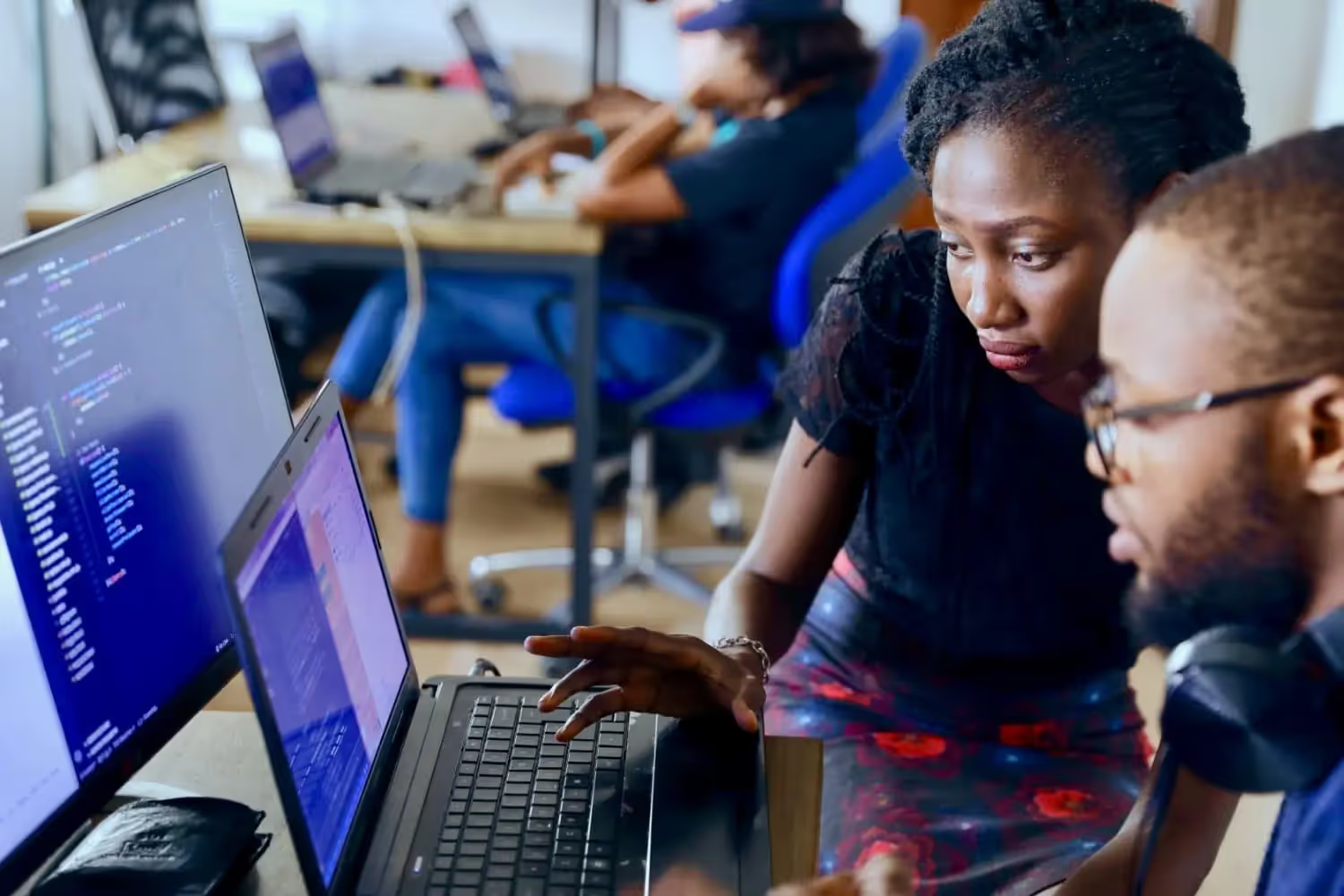
If you’re using SharePoint but aren’t an expert in roles and permissions, you’re not alone. Many users find managing permissions complex, especially when the stakes are high, and the data is sensitive.
Maybe you're worried about accidentally giving someone too much access — or worse, exposing confidential information.
The good news? You're not the first to feel this way, and we're here to help.
For businesses, security isn’t optional — it’s a must. From protecting client data to meeting regulatory requirements, the risks of improper permissions are real:
- Data breaches can damage your reputation.
- Unauthorized changes can disrupt workflows.
- Compliance violations can result in hefty fines.
SharePoint offers a powerful framework for managing roles and permissions, but let’s face it: it’s not always intuitive.
That’s why we’ve created this guide to show you the best practices for managing permissions in SharePoint, step by step. Whether you’re safeguarding confidential reports, client data, or internal processes, you’ll find the tools and insights you need to feel confident.
What Are Roles and Permissions in SharePoint?
Roles and permissions control who can do what in your SharePoint site. They protect your data, forms and workflows from being accessed or executed by unauthorized users. This ensures that only those people who are authorized to do so have access, can see or execute something.
They are essential for:
- Protecting confidential information.
- Enabling collaboration.
- Keeping things organized.
There are two main approaches to managing permissions in SharePoint:
- Item-Level Permissions
- Form and Action Visibility
1. Item-Level Permissions
Item-level permissions are a powerful tool in SharePoint that restrict access to individual items or lists, ensuring that only authorized users can view or interact with specific content.
This method is ideal when dealing with highly sensitive data or situations where different team members require varying levels of access to the same list or library.
How It Works
Item-level permissions operate at the most granular level in SharePoint. Rather than applying permissions to an entire library or site, you assign them to individual items or folders within a list. By doing so, you gain precise control over who sees and interacts with what.
For example:
- A sales team can only see the records of their assigned clients.
- HR managers have access to employee files for their department only.
- Specific project documents remain visible to approved team members only.
Pros
- Full protection: Only users with permission can access items.
- Hidden in views and search results: Items are invisible without the right permissions.
Cons
- 50,000-item limit: SharePoint limits permission breaks per list/library.
- Delayed execution: Changes to permissions may take a few seconds.
- No column-level control: Permissions apply to entire items, not individual fields.
2. Form and Action Visibility
While item-level permissions focus on restricting access at the data level, form and action visibility adds an extra layer of control over what users can see and interact with within forms, buttons, and specific actions on a SharePoint site.
This method doesn’t prevent access entirely but instead hides or disables elements for users based on their roles, permissions, or specific conditions. It’s an excellent tool for refining the user experience while maintaining operational security.
How It Works
Form and action visibility lets you configure dynamic controls on your SharePoint interface. By setting rules, you can determine:
- Which fields a user can see or edit in a form.
- Whether certain buttons (like "Edit" or "Delete") appear for a user.
- What actions are available, such as submitting forms, uploading files, or approving workflows.
For example:
- An employee completing an expense report might only see fields for their department, while managers see all fields for review.
- A "Delete" button might only appear for administrators or team leads.
This granular control helps guide users to what they need without overwhelming or confusing them with irrelevant options.
Pros
- Granular control: Customize visibility down to individual fields.
- Instant updates: Changes reflect immediately.
Cons
- Not true permissions: Skilled users can bypass restrictions with custom views or scripts.
- Complex setup: Requires detailed configuration.
- Risk of unintended access: Users may create views that expose hidden data.
The Best Approach: Combine Both Methods
To create a truly secure and user-friendly SharePoint environment, the best strategy is to combine item-level permissions with form and action visibility.
Each method has its strengths, but together, they provide a layered defense against unauthorized access while ensuring a smooth user experience for authorized users. This combined approach helps you address the limitations of each method while maximizing their benefits.
Why Combine the Two?
- Item-level permissions ensure strict access control by preventing unauthorized users from seeing sensitive data entirely. However, they can lack flexibility for customizing user experiences.
- Form and action visibility enhances usability by providing granular control over what users can see and interact with. However, it doesn’t completely block access to data for those determined to bypass restrictions.
By blending these approaches, you can:
- Protect sensitive information at the data level.
- Tailor the user interface to match roles, workflows, and business logic.
- Meet security and compliance requirements without sacrificing usability.
How to Combine Methods Effectively
- Use Item-Level Permissions for Core Security
- Apply item-level permissions to restrict access to confidential data.
- Set permissions dynamically based on user roles, groups, or metadata, e.g. :
- Only managers can access budget reports.
- Employees can only see their own expense claims.
- Automate permission changes using tools like skybow Triggered Actions, ensuring that as data moves through a workflow, the permissions are updated accordingly.
- Leverage Form and Action Visibility for Enhanced Usability
- Use visibility rules to hide or show specific fields or buttons based on the user’s role, permissions, or current workflow status. Examples include:
- Hiding the "Approval" section from those who aren't decision-makers.
- Disabling the "Delete" button for non-admin users.
- Add conditions to your visibility rules using expressions like "is member of group" or "has permission" to further refine what users see.
- Use visibility rules to hide or show specific fields or buttons based on the user’s role, permissions, or current workflow status. Examples include:
- Apply Role-Based Group Management
- Create SharePoint groups to manage permissions efficiently. For instance:
- Define groups like “Admins,” “Managers,” and “Employees.”
- Use these groups in both item-level permissions and form visibility rules to ensure consistent behavior across your site.
- Include Active Directory (AD) groups where appropriate for seamless integration with your organization’s broader IT structure.
- Create SharePoint groups to manage permissions efficiently. For instance:
- Address Known Limitations
- Use item-level permissions to overcome the risks of view bypassing in form visibility.
- Pair visibility rules with item-level permissions to hide or disable sensitive buttons and actions for unauthorized users. For instance:
- Ensure the "Edit" button is hidden for users without edit permissions, and also confirm that item-level permissions block unauthorized edits at the data level.
- Automate and Maintain Permissions
- Use tools like skybow Studio to automate the assignment, breaking, and resetting of permissions as items move through workflows.
- Regularly audit your permissions and visibility rules to ensure they are working as intended and scaling with your data.
In this video you will receive detailed step-by-step instructions. Various practical use cases are also included. You will also see how easy it is to manage roles and permissions with low-code tools such as skybow Studio.
Common Pitfalls and Solutions
Here are 3 common pitfalls that you should definitely avoid with your SharePoint solutions. That's why we're also providing you with the solution. It's best to always keep these in mind:
- Unintended View Access
- Problem: Users bypass filters by creating custom views.
- Solution: Disable view creation in custom permission levels.
- Details Panel Risks
- Problem: Users edit sensitive data directly via the details panel.
- Solution: Disable the panel for critical lists.
- Scaling Issues
- Problem: Exceeding the 50,000-item limit.
- Solution: Use housekeeping techniques, such as archiving old items.
Checklist for Mastering SharePoint Permissions
Last but not least, we would like to provide you with a checklist that you can copy and save as a reminder. These are the most important points when it comes to managing roles and permissions in SharePoint.
✅ Use item-level permissions for sensitive data.
✅ Apply form and action visibility for granular control.
✅ Set up SharePoint groups for role management.
✅ Create custom permission levels to disable view creation.
✅ Visualize permissions with an Excel matrix.
✅ Automate permissions with Skybow triggered actions.
✅ Disable the details panel for sensitive lists.
✅ Plan for scalability and housekeeping.
Your Key Takeaways
Managing permissions in SharePoint requires a strategic approach. By combining item-level permissions with form visibility and using tools like the skybow Studio, you can:
- Ensure data security.
- Simplify administration.
- Provide a seamless user experience.
This means that your data, solutions, forms and workflows are optimally protected against unauthorised access. So you can sleep soundly and your IT security team will certainly be happy too.
You want to create your next SharePoint project faster and easier with low-code?
Read more

Let's talk about your workflows
We know the feeling of wanting to get started straight away. Let's create the perfect set-up together.


