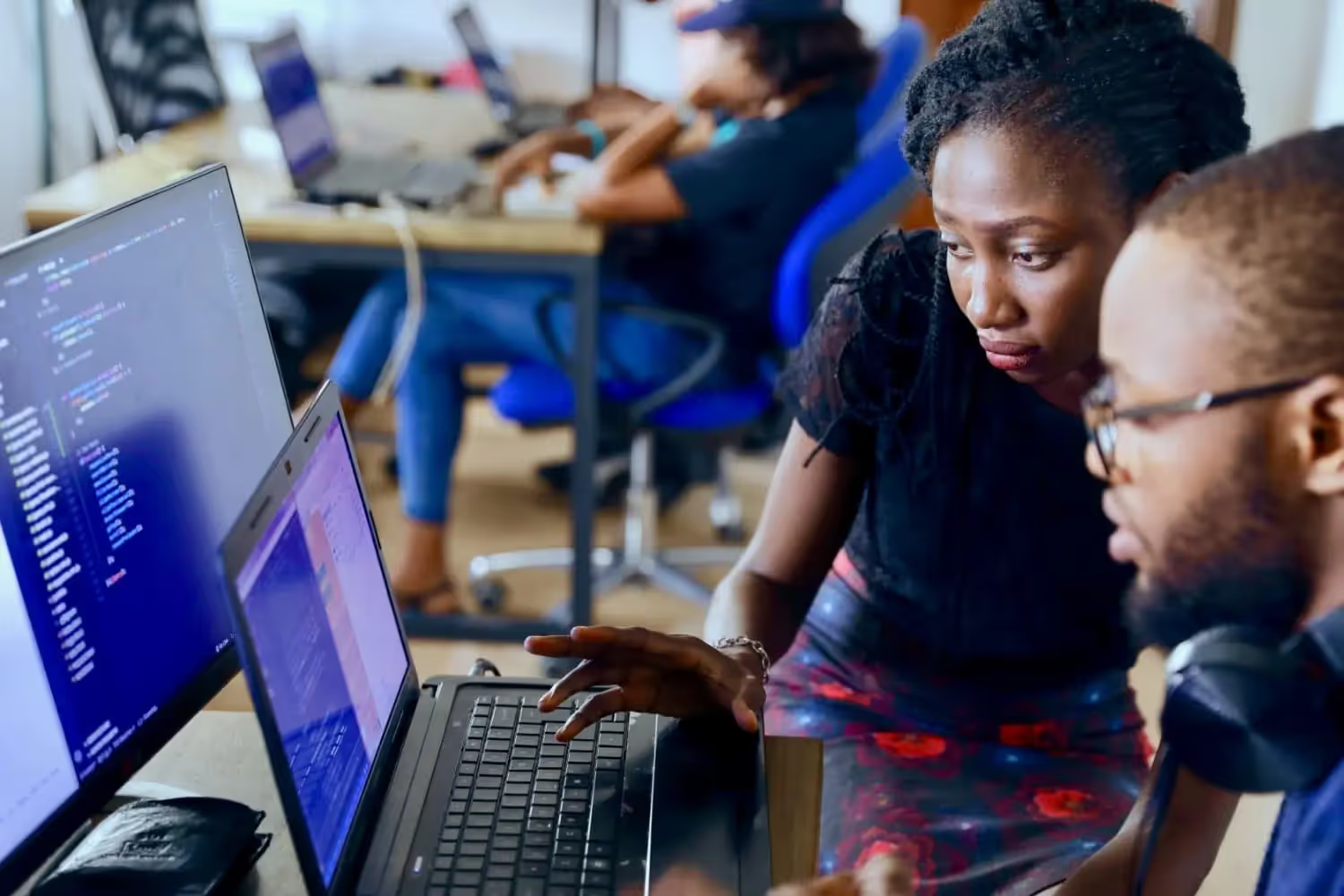Digitise with SharePoint
Bring your SharePoint Solutions to Microsoft Teams: Step-by-Step Guide
Stop wasting time juggling tools! Transform Microsoft Teams into the ultimate hub for your workflows by integrating SharePoint solutions directly into the platform. This simple how-to guide shows you how to do that.

Imagine this: your team is juggling countless tools, jumping back and forth, losing time, and getting frustrated.
Sound familiar?
This tool chaos is a productivity killer, and it’s more common than you think. But what if you could turn Microsoft Teams, a tool your team already knows and loves, into a one-stop hub for all your workflows?
Here’s the good news: you can!
Microsoft Teams isn’t just for chatting or quick video calls — it’s the heart of modern workplace collaboration. Most of your team members already use it daily and feel comfortable navigating its interface. By embedding SharePoint Solutions directly into Teams, you’re not just integrating workflows — you’re making everyday processes easier, faster, and more intuitive.
This guide will show you step by step how to unlock the full potential of your Microsoft 365 ecosystem by turning Teams into a centralized hub for all your company’s processes. Ready to streamline, simplify, and supercharge your workflows?
Why Integrate SharePoint Solutions into Microsoft Teams?
The Problem: Too Many Tools
The rise of digitization has brought an explosion of tools designed to make work easier. However, many of these tools function as isolated island solutions, disconnected from one another. Instead of simplifying processes, they often create chaos and confusion, forcing users to constantly switch between platforms and struggle to find the information they need.
The Solution: Integration
SharePoint solutions are seamlessly integrated into the Microsoft 365 suite, making them an ideal match for Microsoft Teams. By embedding workflows directly into Teams, users benefit from an unified environment where everything they need is just a click away.
This has great advantages for the everyday work:
- Stay in one environment.
- Avoid switching between tools.
- Access everything they need in one place.
Step-by-Step Integration Process
There are a few points you should pay attention to when building your SharePoint solutions if you want to integrate them into Microsoft Teams later on.
Step 1: Choose the Right Team
- Select a team in Microsoft Teams where your solution will be used.
- It should be a team where all relevant users already have access.
- Aim for a team that also serves as a communication hub for the workflow.
- Pro Tip: Avoid creating unnecessary new teams — it only adds to the chaos.
Step 2: Address Key Design Considerations
When creating a SharePoint solution for Teams integration, keep these points in mind:
- Add a "Back" Button
- Unlike browsers, Microsoft Teams doesn’t have a "Back" button.
- You’ll need to include a custom back button in your solution.
- Handle Missing Navigation
- Microsoft Teams doesn't show the typical SharePoint side and top navigation.
- Build custom a navigation directly into your pages or lists.
Step 3: Embed the SharePoint Solution
Here’s how to embed your SharePoint solution into Teams:
- Open the SharePoint solution in your browser.
- Copy the URL of the solution.
- Go to the relevant Microsoft Team.
- Click the "+" (Add Tab) button.
- Select SharePoint from the menu.
- Choose the second radio button (to paste the URL).
- Paste the copied URL and click Save.
In this video you will find all the steps again to follow along:
Step 4: Test the Integration
Open the embedded solution in Microsoft Teams to ensure everything works as it does in the browser. Verify that all pages, forms, and workflows are functioning as expected.
Checklist for a Smooth Integration
Here is a short checklist of all the points you should consider if you want to integrate your SharePoint solutions into Microsoft Teams in the future. You can simply copy and save it:
✅ Choose the right team to integrate the solution.
✅ Avoid creating unnecessary teams.
✅ Add a custom Back button in the solution.
✅ Include navigation elements directly in the SharePoint solution.
✅ Copy and paste the correct URL into the Teams SharePoint tab.
✅ Test the integrated solution thoroughly.
Your Key Takeaways
By transforming Microsoft Teams into a central hub for all processes, you empower your users to work smarter, not harder. No more switching between tools or struggling to navigate isolated systems — everything is organized, accessible, and easy to use in one familiar platform.
With just a few simple steps, you can create a user-friendly experience that supports your team’s daily routines. Make Microsoft Teams the heart of your company's processes. Your team will thank you for it.
You want to create your next SharePoint project faster and easier with low-code?
Read more

Let's talk about your workflows
We know the feeling of wanting to get started straight away. Let's create the perfect set-up together.