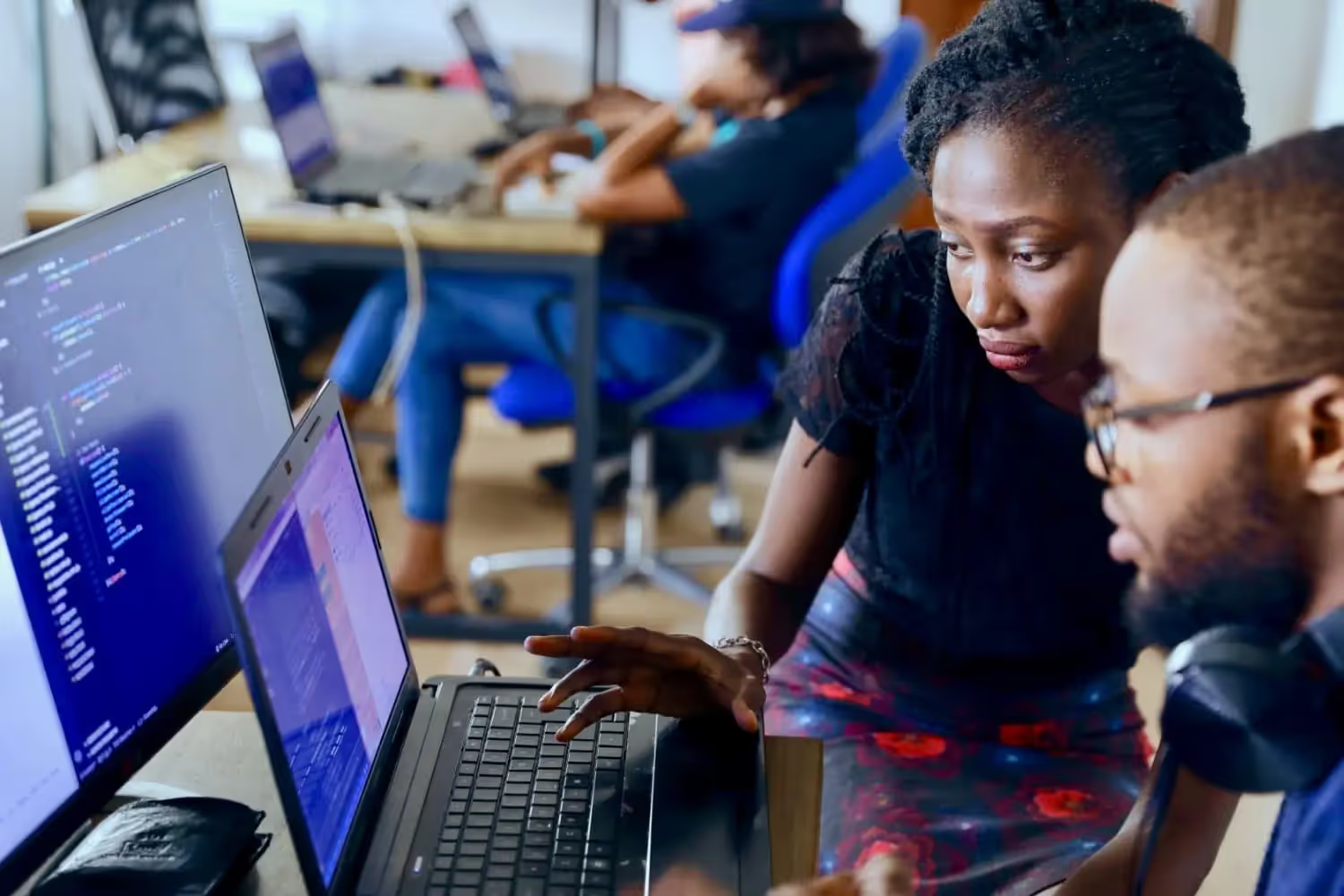Digitise with SharePoint
Free Templates to Style SharePoint Forms: Simple and Fast Solution
Styling SharePoint forms can be frustrating for builders focused on functionality, not design. This free templates solve this problem by handling the styling for you. They transform forms into modern, user-friendly designs, saving you time and boosting user satisfaction.

Styling SharePoint forms is one of those tasks that often feels like a necessary evil.
Let’s face it: as a SharePoint builder, you’re not here to be a UX designer — your expertise lies in building functional, powerful solutions. But when it comes to creating forms that are user-friendly and modern-looking, the default tools often leave you stuck in a frustrating cycle of trial and error.
And let’s not even talk about how much time you can waste fiddling with layouts just to make things look halfway decent.
Wouldn’t it be great if you could focus on what you do best — building solutions — while still delivering forms that users love? That’s exactly what this guide is about.
We’ll show you a step-by-step process for styling your SharePoint forms effortlessly using free templates. With that, you can skip the headaches and still deliver a professional look.
{{Ad-5}}
Why Styling Your SharePoint Forms Matters
Badly styled forms look outdated and uninviting. Conversely, a modern, well-thought-out design can boost productivity and acceptance of endusers. Here's why:
- User Experience: A well-designed form improves the experience for your users, making it more intuitive and enjoyable to work with.
- Professional Appearance: Styled forms look like modern software tools, enhancing their appeal.
- Increased Adoption: A sleek design ensures more people are willing to use your SharePoint solution.
- User Intuitiveness: Simplified navigation through tabs and sections makes forms easier to use.
- Reduced Effort: By using pre-designed templates, you save time and effort in creating stylish forms from scratch.
Step-by-step Guide
In this video you will find detailed follow along instructions on how to use the free templates for your SharePoint forms. The steps are also listed below the video in text form including all links.
Step 1: Access the Free Templates
To get started:
- Visit the skybow Portal: Navigate to the skybow portal.
- Find the Templates: Go to the "Community" section and click on the featured post titled "Form Style Samples Collection".
- Select the style you want to implement on your forms.
- Click on the git hub link of the selected style.
- Download Styles:
- Download the Display Form style.
- Download the New and Edit Form style.
Important Tip:
Always download styles for both Display Forms and New/Edit Forms, as they require different templates.
Step 2: Apply Styles in skybow Studio
The skybow Studio is a low-code platform for SharePoint customization. Follow these steps to apply the styles:
- Open Your Form:
- Go to your form in skybow Studio.
- Navigate to the Styling tab.
- Import Styles:
- Import the Display Form style and/or the New/Edit Form style.
- When prompted, choose to append the styles if you already have some styling applied.
- Save Changes:
- Save and close your work.
- Observe how the styles are now applied, giving your form a polished look.
Your Key Takeaways
Styling your SharePoint forms doesn’t have to be a hassle. By using free templates and the intuitive tools in skybow Studio, you can quickly transform your forms into modern, user-friendly interfaces.
Always remember:
- Stylish forms improve user acceptance.
- Free templates save time and effort.
- Intuitive designs enhance user satisfaction.
With these steps, you’re all set to style your SharePoint forms like a pro!
You want to create your next SharePoint project faster and easier with low-code?
Read more

Let's talk about your workflows
We know the feeling of wanting to get started straight away. Let's create the perfect set-up together.
Ads
Ad-1
Ad-2
Ad-3
Ad-4
Ad-5
Ad-6