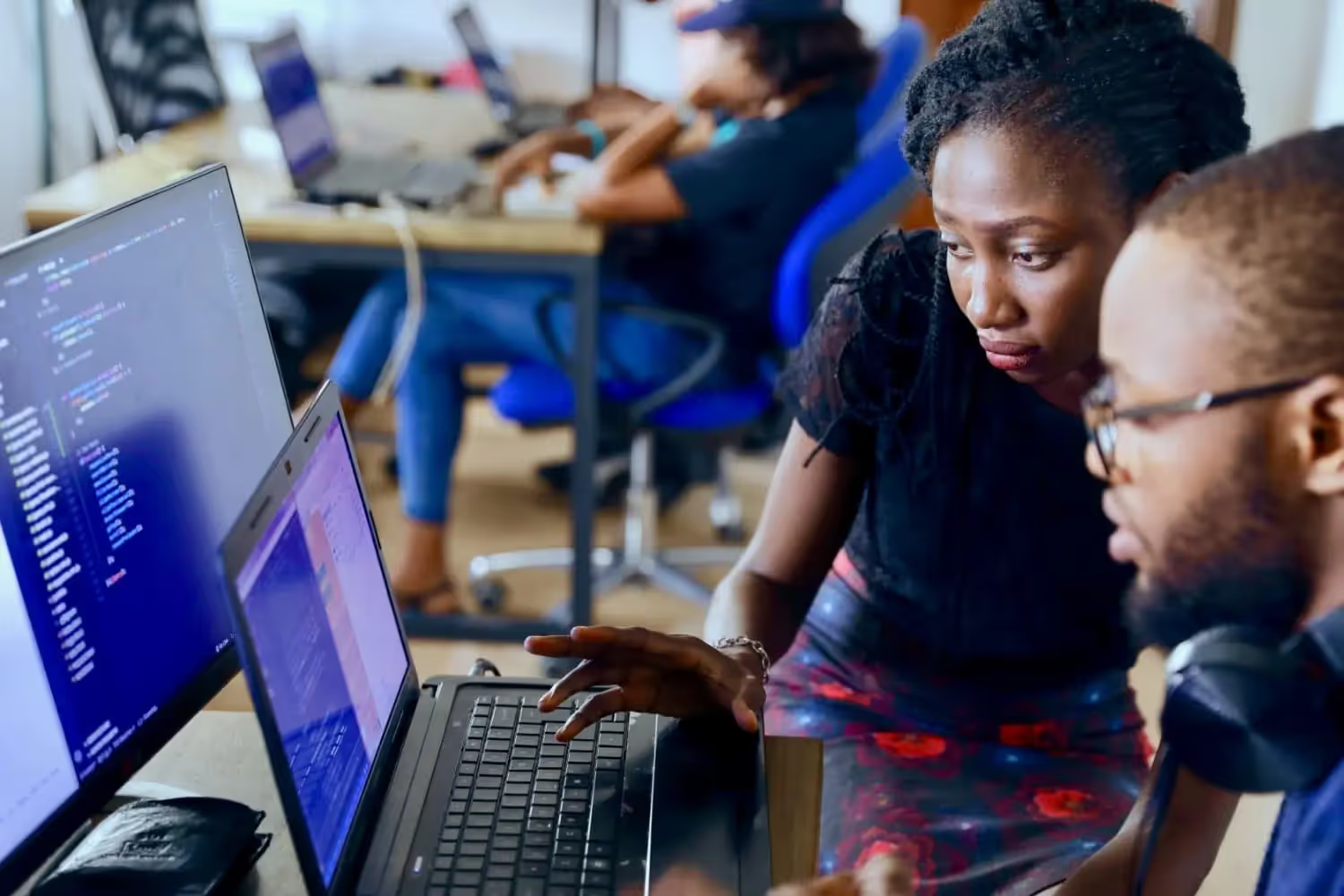Digitise with SharePoint
From Microsoft Teams to Planner: Create SharePoint Workflows Including M365 Tools Without Coding
We'll show you how you can best integrate M365 tools into SharePoint workflows. This increases user adoption without new tools.

4 days work, 3 days off. Sounds great.
Everyone is currently talking about the 4-day week. There are many studies and pilot trials of this new working time model in numerous countries.
Basically, the idea is to get the same amount of work done in just 4 instead of 5 days a week. According to the studies, the main advantages are: a better work-life and work-family balance, more motivation and less stress.
But is this really possible? Can you really manage the workload of 5 days in just 4 days? And if this is really the case, should I be afraid that jobs will be cut completely?
Part of our team has started a self-experiment for a few weeks. We tested the model and share our 4-day week tips and experiences with you here.
First of all:
We're aware that the 4-day week isn't suitable for all professions. Our tips on how to make a 4-day week work relate primarily to office jobs. There are numerous other professions that are indispensable and extremely responsible, but cannot make use of a 4-day week.
{{Ad-5}}
What do the studies say?
Before we get to our results and tips, here are a few official and representative figures on the 4-day week. With numerous countries embarking on pilot trials, the initial outcomes are promising, demonstrating the potential benefits of this revolutionary work model.
Studies from places like Iceland and New Zealand have shown not only improvements in employee well-being but also maintained or even increased productivity levels.
New Zealand study with Unilever
Unilever conducted a 4-day week trial from December 2020 to June 2022. They examined various effects on productivity and the employees themselves. Here are the most important results:
- The majority of staff felt more engaged
- Absence times dropped by 34 %
- Stress levels decreased by 33 %
- Feelings of strength and vital energy at work increased by 15 %
- Work-life or work-family conflict fell by 67 %
Trial at city of Reykjavik
The trial in Iceland was conducted by the city of Reykjavik and the national government, where workers moved to a shorter work week without a reduction in pay. The results indicated improvements in work-life balance, with no significant drop in productivity. 97% of the 2,500 employees said they wanted to continue with a 4-day week.
5 tips for a successful 4-day week in your company
The results from the studies sound very promising. That's why some of the skybow team decided to try it out. All projects have continued as before. The same workload had to be completed in just 4 days.
First of all: Yes, it actually worked.
However, a few conditions must be met. You have to take a close look at your own structures, tasks and processes in advance. We will show you how this works.
Here are our experiences and tips for a 4-day week:
✅ Structure the task areas of your team
Responsibilities must be clearly defined. People who are responsible for tasks must also be able to make decisions and assume responsibility. Knowing exactly what needs to be done and by when reduces the need for constant coordination, saving precious timen for your 4-day week.
In this step, you should also prioritize tasks. You can't do exactly as much as before with less time. Digitalization and automation can help here. More on this below. But simply finding out which unnecessary tasks take up a lot of time can be extremely helpful.
✅ Organize essential meetings
Minimize meetings to those absolutely necessary. Invite only essential personnel, and always prepare an agenda in advance. Only agree to meetings that are relevant to you.
Meetings where there is hardly any value for you or where you only need a brief summary of the results will eat up time unnecessarily. Large meetings with many participants tie up a lot of resources and cause high costs.
✅ Streamline your processes
Efficiency is king in a 4-day week. Ensuring processes are optimized can significantly boost your productivity. Check where there are process steps that aren't yet running optimally.
Perhaps there's a bottleneck or unnecessary approval loops. Are there places where errors frequently occur or information is lost? Are the processes transparent for everyone involved, i.e. is it clear where the process currently stands?
Once again, digitization and automation can be efficiency boosters. Especially in processes where a lot is still done on paper, information can get lost or not be available to everyone. Approvals are slower and it takes significantly longer overall for processes to be completed.
✅ Automate where possible
Finally we come to the point that we've already mentioned in connection with the tips for a 4-day week: Automation. This is definitely one of the most important points. After all, what better way to save time than with tasks that no longer need to be completed manually?
What are the best tasks to start with?
The greatest effect is achieved with repetitive tasks. These can usually be automated to a large extent. Automating repetitive tasks frees up time for more strategic work.
Take your time to go through your working day and write down all the tasks that are repeated regularly. Then research how these can be automated.
✅ Leverage the right tools
This point goes hand in hand with the previous tip for a 4-day week. It's not only necessary to digitize and automate tasks and processes, but also to use the right tools. If the tool isn't perfectly suited to your own process, it's more likely to cause more work than it takes away.
The process shouldn't adapt to the tool, but vice versa. This allows you to stick to your established, proven and optimized processes. If the process changes significantly due to a tool, the team first has to get used to a new tool and the new process.
This only brings efficiency gains in the long term. For the 4-day week, you need short-term efficiency gains. Therefore, only introduce tools that are a perfect fit for your processes.
How to find the right tools to support a 4-day week
As we have already established, the most important thing for the tips for a functioning 4-day week is that you use the right tools to support you. The right tool is defined as software that perfectly matches your processes, structures and tasks.
Finding such a tool on the market isn't that easy. Most standard tools have rigid structures and more or less predefined processes. If this doesn't happen to be your current process, you'll have to make adjustments.
But we want to achieve efficiency gains as quickly as possible so that the tips for a functioning 4-day week can be implemented.
This is where low-code platforms can help. They offer the opportunity to build your own solutions within a very short time without any programming knowledge. These solutions can map and support entire processes. Automation is also easy to implement.
This also includes the skybow Studio. It is 100 % integrated into Microsoft 365. This means that solutions built with skybow can even be used in Microsoft Teams. This brings additional efficiency gains:
- No new login required
- Digital processes fit exactly to the lived processes.
- No onboarding necessary, as the user interface is already familiar.
- The solutions can interact with all tools in the M365 suite so that tasks can be automated very easily.
By streamlining operations, skybow Studio paves the way for a seamless transition to a 4-day work week, ensuring that productivity remains high while employees enjoy an improved work-life balance.
If you want to know more about what's possible with skybow Studio as the #1 low-code platform for SharePoint, then take a look at our case studies. There you'll find numerous solutions that other users have built. They all digitize and automate processes to modernize teams and entire companies.
Our conclusion on the tips for the 4-day week
We already had a good structure for responsibilities, tasks and meetings. However, we've tightened this up. This has reduced the coordination effort.
What made a BIG difference for us were the last 3 tips for a functioning 4-day week. Streamlining processes, automating tasks and using the right tools. Here we benefit from the fact that we deal with these points with our customers on a daily basis. We've reduced coordination and approval loops. This created more trust and processes ran much more smoothly.
We've also digitized and automated workflows with our low-code platform. This includes content planning, financial processes and HR workflows. Now, we benefit from tools that fits our processes 100%.
How was the performance in the 4-day week?
We always plan our projects in two-week sprints. So we could measure exactly how many tasks we were able to complete in the sprints. We simply compared the 4-day weeks with the "normal" weeks.
The result?
We were no more productive in the 4-day week than before. Here we cannot confirm the results of many studies. BUT we also had no loss of productivity. So the experiment was a success. This was definitely only possible thanks to the efficiency improvements.
We want to motivate other teams to try it out too. Even if the 4-day week doesn't suit your personal tasks, it's worth implementing the 5 tips. Even if the workload is reduced for 5 days, everyone benefits. If you need support with this process, book our free initial call.
You want to create your next SharePoint project faster and easier with low-code?
Read more

Let's talk about your workflows
We know the feeling of wanting to get started straight away. Let's create the perfect set-up together.
Ads
Ad-1
Ad-2
Ad-3
Ad-4
Ad-5
Ad-6